File Provider¶
The File Provider adds transparent encryption and decryption when working with your encrypted containers in other apps on your device. You can use your favorite apps (like iOS Files or macOS Finder, Microsoft Word, ...), while all your files stay securely inside the Disk Decipher app and are decrypted and encrypted automatically in the background when you read resp. write a file.
Disk Decipher 6.0 introduces a new File Provider that is different from the old File Provider in many respects. The most important changes are:
- Replicated instead of non-replicated
- Each mounted disk now has its own Location entry in Files (iOS) and Finder (macOS)
- Disks need to be mounted and unmounted inside the Disk Decipher app
How to mount a disk?¶
Mounting and unmounting of disks is controlled from within the Disk Decipher app. We are investigating the options to mirror this functionality as custom actions in the Files/Finder app.
Mount¶
- Open the Disk Decipher app
- Long-press the disk to open the context-menu and select Settings (on macOS, use right-click to open the context menu)
- Enable "Mount in File Provider" as shown below
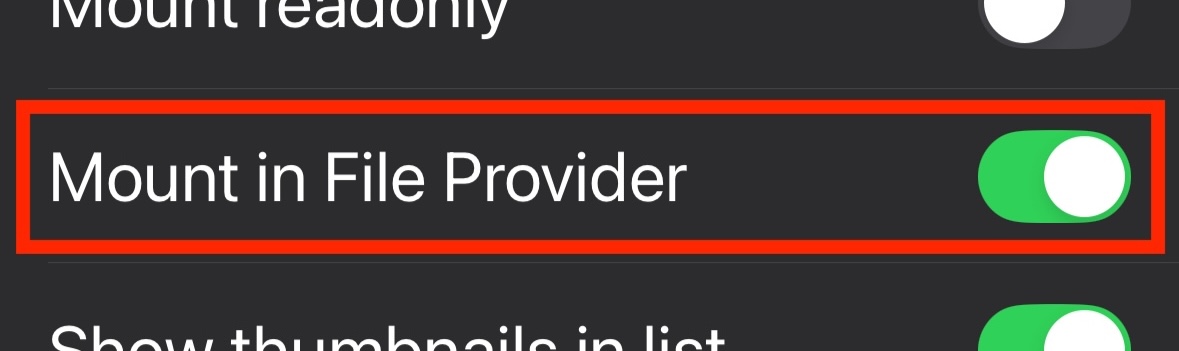
Note
If this option is grayed out, check the "Allow save to disk" security policy in the settings. The File Provider is required to write requested files to disk, so this policy must be enabled.
From now on, tapping the disk in Disk Decipher will mount the disk inside Files/Finder and open the Files/Finder app.
Each disk for which the "Mount in File Provider" option has been enabled, will be listed seperately in the Files/Finder app in the list of Locations as shown here
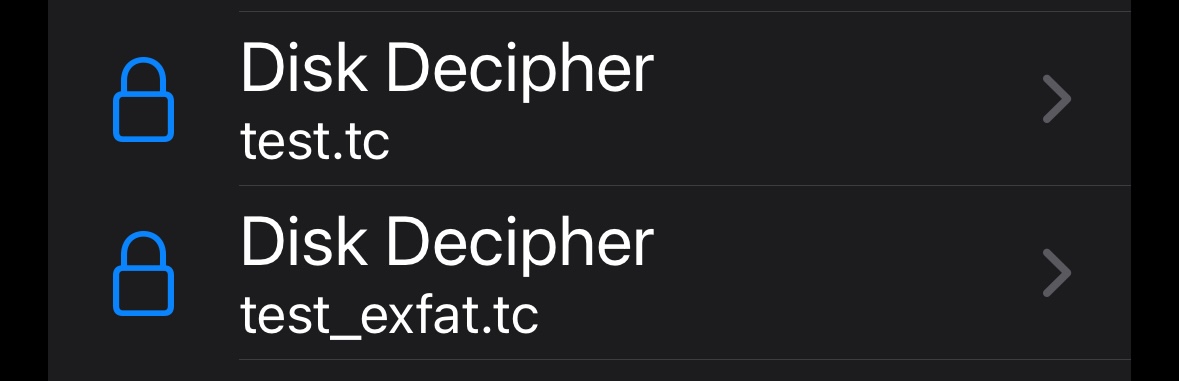
To revert to mounting the disk inside the Disk Decipher app, simply disable the "Mount in File Provider" disk-setting.
Unmount¶
To unmount a disk from the File Provider, just tap the disk again in the Disk Decipher app. The app will detect that the disk is currently mounted and will present a dialog to unmount the disk:
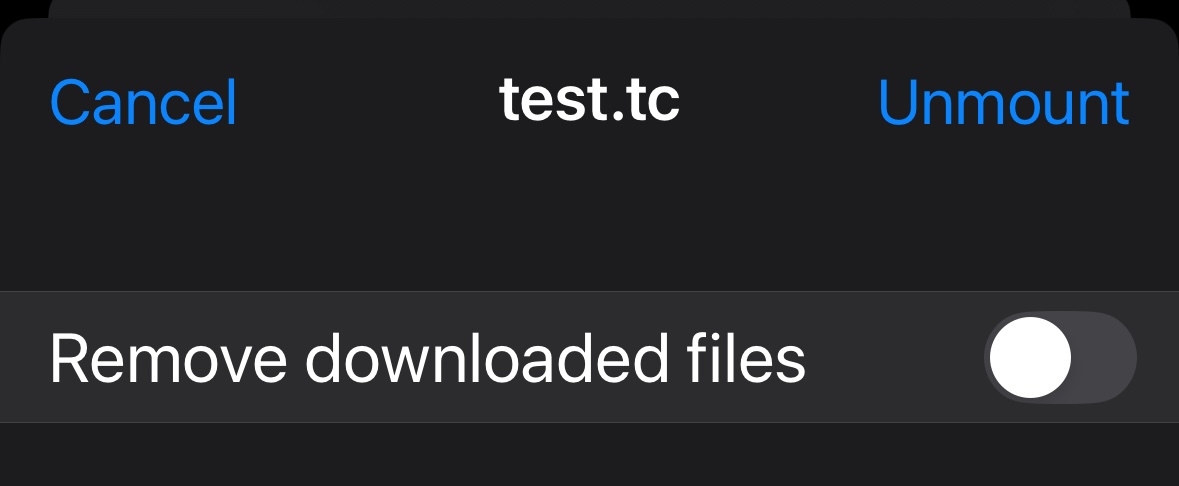
If you enable the "Remove downloaded files" option, all files downloaded and cached by iOS/macOS will be deleted on unmounting the disk. Do not select this option if you want to continue using the files in the Files/Finder app offline.
Thumbnails¶
The File Provider supports displaying thumbnails of images and PDF documents. This is very convenient e.g. when browsing your encrypted container using the Files/Finder app.
By default, the thumbnails feature is switched OFF. The reason behind this default is that iOS/macOS caches provided thumbnails for performance reasons, which is understandable from iOS/macOS perspective, but might be a huge security issue from your perspective.
If you want to enable the thumbnails feature, you can simply switch it on from the Settings menu
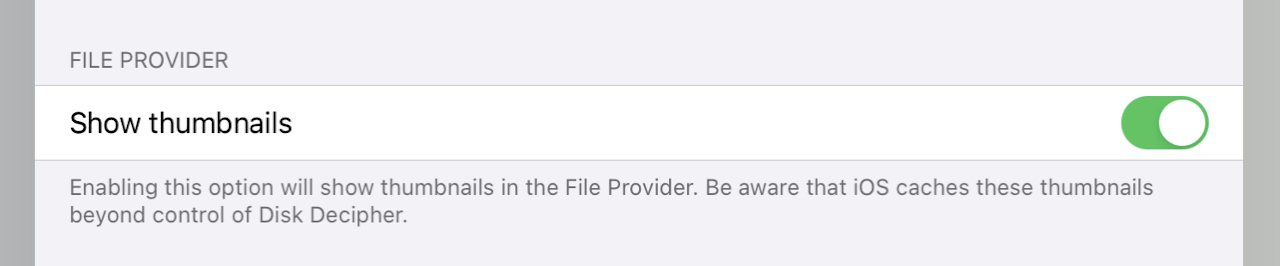
Security considerations¶
There are some things you need to be aware of when working with your encrypted containers using the File Provider:
- When you mount an encrypted container using the File Provider, the files inside the container will be available through the File Provider extension until you either unmount the container or the extension is stopped by iOS. The latter is not predictable, which is different from using your containers inside the Disk Decipher app since the event of leaving the app automatically triggers unmounting the container or activating the passcode.
- When you mount an encrypted container using the Disk Decipher app, the contents of the encrypted container will only be available inside the app. The File Provider cannot access an encrypted container mounted in the app.
- Other apps (including the iOS Files and macOS Finder app) can only access the contents of a mounted (by using the File Provider) encrypted container through the File Provider, i.e. by presenting the familiar File Picker dialogue. You control which app accesses which file.
- While working with files inside an encrypted container, the decrypted file will be saved to your device (inside the Disk Decipher app which will act as host) to allow the other app to use the file. These files will remain available inside the File Provider until one of these actions is performed
- You select "Remove Download" from the context menu of the file
- You unmount the disk in Disk Decipher with "Remove downloaded files" enabled
- You disable the "Mount in File Provider" option of the disk
- iOS/macOS reclaims the disk space (unpredictable)
- File level encryption is used to increase the security of the decrypted file.
- iOS/macOS caches metadata of downloaded directories and files. This metadata is shared with Spotlight.
- The "Allow save to disk" setting in the Disk Decipher app is honoured: if you disable this setting, the "Mount in File Provider" option will be disabled.
- Thumbnails caching - see the Thumbnails section above