Sparse Bundle¶
Version 3.8 introduces support for encrypted Apple sparse bundle disk images. The main advantage of sparse bundles is that the diskspace used is not determined by the size (capacity) of the disk image (as with most other disk images) but by the size of the files contained in the disk image. The consumed diskspace grows dynamically when you add files to the disk image.
More information on this disk layout is available here.
Limitation¶
Sparse bundle disk image support is currently available for these storage providers:
- Local disks
- Linked disks
- NFS remote disks
- pCloud remote disks
- Dropbox remote disks
- WebDAV remote disks (an official SSL certificate is required)
- S3 remote disks
In other words, sparse bundle disk image support has not been implemented (yet) for all remote storage providers (e.g. WebDAV and Microsoft OneDrive). Please let me know if you need this support for a specific remote storage provider not yet supported.
Create¶
You can easily create a new sparse bundle disk image on macOS by using Disk Utility. Just select File -> New Image -> Blank Image and use settings like
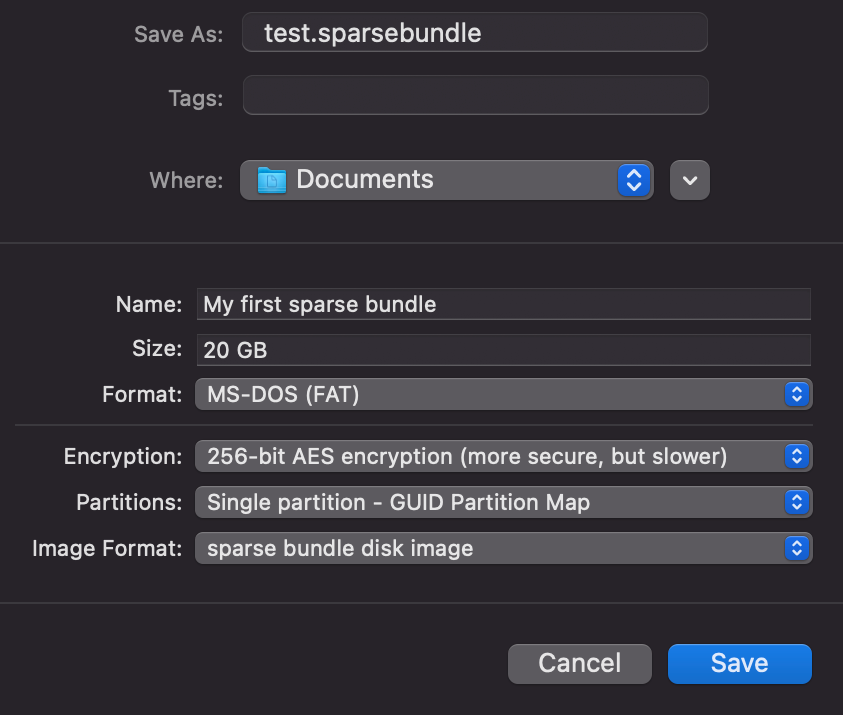
Transfer¶
To transfer a sparse bundle disk image to your iPhone/iPad, you can use the normal procedures for Local Disks, e.g.
- use Finder (on macOS) or iTunes (on Windows)
- use the Import Local Disk option in the app to import the disk from any location available to your device
Be careful when exporting a sparse bundle, some apps convert the sparse bundle into a ZIP file (without adding a .zip extension). Disk Decipher does not support mounting such ZIP file (macOS does not too).
Use the Share option to transfer the sparse bundle from your device back to your workstation.
Linked Disk¶
Using a sparse bundle disk image as Linked Disk is supported too. You can store the sparse bundle on any location supported by iOS / macOS, like locally on your device, iCloud, external USB storage or SMB storage.
Please note that many iOS apps have incomplete iOS File Provider extensions (not supporting bundle files in general) which prohibits using these locations as Linked Disk. More information on this subject is available on Apple Support, targeted at GarageBand which also uses bundle files.
There are a few apps that do support providing bundle files, like Working Copy, allowing you to mount a sparse bundle disk image stored inside these apps as Linked Disk.
Disk format¶
Normally, an encrypted sparse bundle will use the DMG disk format. Technically speaking, this is not required though, as an encrypted sparse bundle could use e.g. the VeraCrypt disk format too.
Disk Decipher does support this and can detect/use any supported disk format with encrypted sparse bundles. If you want to experiment with this, simply change the file extension of the disk from .sparsebundle to anything else (like .disk, or remove it completely). That will trigger Disk Decipher to enable the detection of all known disk formats instead of DMG only.
Note: To create an encrypted sparse bundle with another disk format, sparse bundle support will need to be added to existing tools, or you need to make a custom utility. In case of sufficient interest, the "Create New Disk" option of Disk Decipher can be extended to support this too.
If you use an encrypted sparse bundle with non-DMG disk format, I would love to hear about it. When this becomes common use, the app will be updated to try other disk formats by default.