Disk image formats¶
Disk Decipher supports these disk image formats:
If you use another disk image format and would like Disk Decipher to support that, please let me know.
VeraCrypt¶
From version 2.2.0, Disk Decipher supports VeraCrypt containers created by VeraCrypt 1.0 and later (header version 5). Almost all VeraCrypt features are supported:
- Operating mode: XTS
- Ciphers: AES-256, Serpent, Twofish, Kuznyechik, Camellia
- Cascade ciphers: AES-Twofish, AES-Twofish-Serpent, Serpent-AES, Serpent-Twofish-AES, Twofish-Serpent, Camellia-Kuznyechik, Camellia-Serpent, Kuznyechik-AES, Kuznyechik-Serpent-Camellia, Kuznyechik-Twofish
- Hash functions: SHA-512, SHA-256, Whirlpool, Streebog-512, BLAKE2s
- Deprecated hash function: RIPEMD160
- Argon2 key derivation
- Hidden volumes
- Keyfiles
- PIM (Personal Iterations Multiplier)
- Hidden Volume Protection
The PIM option is available under the advanced options, just tap on "Show advanced options" when mounting a disk to specify the PIM value.
Note that if you store your VeraCrypt images inside a folder which is synchronized to a cloud storage service like Dropbox or Box, you probably want to turn the VeraCrypt option "Preserve modification timestamp of file containers" off to allow the cloud storage agent to correctly detect changes to your VeraCrypt containers after unmount. Otherwise your VeraCrypt container will not be correctly synchronized to your cloud storage service.
Due to VeraCrypt's high number of hash algorithm iterations for key derivation, Disk Decipher will not try to detect the VeraCrypt disk image format for containers having a file extension registered to other disk formats (.tc, .vol and .dmg). To enable VeraCrypt disk image format detection, use VeraCrypt's default extension (.hc), an unrelated extension, or no extension at all, for your VeraCrypt container file.
Argon2
The official VeraCrypt distribution has not yet finalized the implementation details (currently in beta). Disk Decipher supports mounting an Argon2-protected container created with the VeraCrypt beta-version. During the VeraCrypt beta-period, Disk Decipher will not offer Argon2 when creating a new container.
On iOS and visionOS, Argon2 support is available in the main Disk Decipher app, not in the File Provider, as iOS and visionOS limit the File Provider to 20 MB. This limitation does not apply to macOS.
RIPEMD-160 hash deprecated
Following the official VeraCrypt distribution, the RIPEMD-160 hash function has been deprecated. Unlike VeraCrypt, we have not removed this hash from Disk Decipher as it is difficult/impossible to download a previous app version from the App Store.
To mount a VeraCrypt container that uses the deprecated RIPEMD-160 hash function, expand the Advanced mount options and enable the "Deprecated algorithms" option.
It is recommended to migrate such containers by creating a new container, selecting all content of your current container and moving it to the new one.
Hidden Volume Protection¶
Version 6.2.1 introduces support for VeraCrypt's Hidden Volume Protection.
To enable this feature, unfold the advanced options in the mount dialog and select "Protect hidden volume" in the VeraCrypt section. This will reveal an additional "Hidden volume" section to specify the password of the hidden volume and, if applicable, any required keyfiles and custom PIM value.
Note
For obvious security reasons, none of the hidden volume protection related inputs will be saved, even if you enable the "Save password" option for the outer volume.

After a successful mount the hidden container protection will be active. In other words, if Disk Decipher is unable to protect the hidden volume, the mount operation will fail.
By tapping the (i) icon bottom right, you can verify that the protection is active: a module named "Hidden Volume Protection" should be present. The dialog also indicates if the protection has been triggered (forcing the mounted container to become read-only).
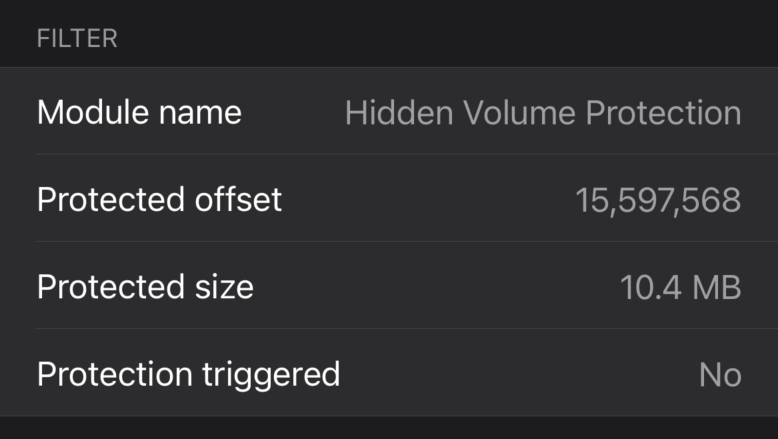
TrueCrypt¶
Disk Decipher supports TrueCrypt containers created by TrueCrypt 6.0 and later (header version 4 and 5). Almost all TrueCrypt features are supported:
- Operating mode: XTS
- Ciphers: AES-256, Serpent, Twofish
- Cascade ciphers: AES-Twofish, AES-Twofish-Serpent, Serpent-AES, Serpent-Twofish-AES, Twofish-Serpent
- Hash functions: RIPEMD160, SHA-512, Whirlpool
- Hidden volumes
- Keyfiles
Note that if you store your TrueCrypt images inside a folder which is synchronized to a cloud storage service like Dropbox or Box, you probably want to turn the TrueCrypt option "Preserve modification timestamp of file containers" off to allow the cloud storage agent to correctly detect changes to your TrueCrypt containers after unmount. Otherwise your TrueCrypt container will not be correctly synchronized to your cloud storage service.
LUKS¶
Disk Decipher supports LUKS volumes with version 1 and 2. The most common LUKS features are supported:
- Operating modes: XTS
- Ciphers: AES-256, Serpent, Twofish
- Hash functions: SHA1, SHA-256, SHA-512, RIPEMD160
- Sector size: 512, 1024, 2048 or 4096 bytes
- Keyfile
To create a LUKS volume compatible with the above features, use commands like this on a Linux system:
# dd if=/dev/zero of=test.vol bs=1024 count=32768
# cryptsetup --type luks2 --cipher aes-xts-plain64 --key-size 512 --sector-size 512 luksFormat test.vol
# cryptsetup luksOpen test.vol test
# mke2fs -t ext4 /dev/mapper/test
# mount /dev/mapper/test /mnt
...
# umount /mnt
# cryptsetup luksClose test
Please note that LUKS2 uses the first 16 MB of the container as header, so you need to provide a container file larger than 16 MB. The example container above has size 32 MB resulting in approx. 15 MB free space inside the filesystem.
If you need support for other LUKS features (like CBC with ESSIV), please let me know.
Disk Decipher supports both PBKDF2 and Argon2 key derivation functions for LUKS2. Please note that Argon2 usually requires a large amount of memory (on purpose), which may prevent mounting your disk inside the iOS File Provider, since iOS limits the iOS File Provider to 15 MB of RAM.
Apple Disk Image¶
Version 3.3.0 adds support for encrypted DMG files. The support covers
- Version 2 encrypted DMG (the default since OS X 10.5)
- Both AES-128 and AES-256 ciphers (all options offered by OS X)
- Password protected
You can easily create a new container on macOS by using Disk Utility. Just select File -> New Image -> Blank Image and use settings like:
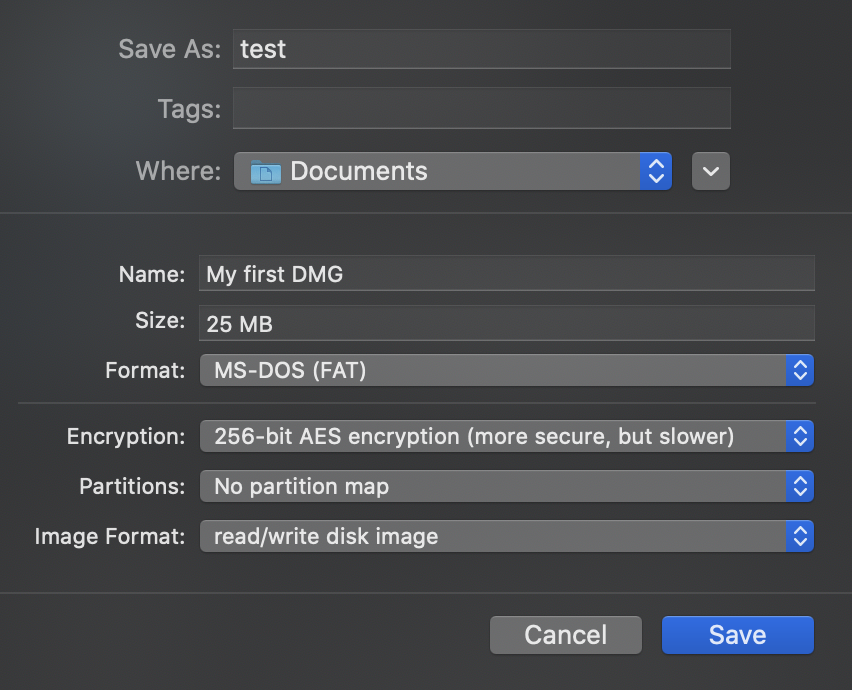
Do you prefer the commandline?
$ man hdiutil
$ hdiutil create -size 100m -layout NONE -fs FAT32 -encryption AES-256 -volname "MyLabel" test1.dmg
$ hdiutil create -size 25m -layout NONE -fs APFS -encryption AES-256 -volname "MyLabel" test2.dmg
$ hdiutil create -size 25m -layout NONE -fs ExFAT -encryption AES-256 -volname "MyLabel" test3.dmg
Finder will display the container with name "MyLabel" when mounting the container on macOS.
Compression¶
Versie 3.14.1 adds support for compressed DMG (i.e. both encrypted and compressed DMG).
These containers are readonly by design. The compression can greatly reduce the disk image size depending on the type of files stored inside the container.
The following compression algorithms are currently supported
- zlib
- LZFSE
- LZMA
To create a compressed DMG you can use Disk Utility on macOS (File - New Image - From Folder), or a command similar to these examples in Terminal
# zlib
$ hdiutil create -srcfolder ~/Documents/test -format UDZO -encryption AES-256 test_zlib.dmg
# LZFSE
$ hdiutil create -srcfolder ~/Documents/test -format ULFO -encryption AES-256 test_lzfse.dmg
# LZMA
$ hdiutil create -srcfolder ~/Documents/test -format ULMO -encryption AES-256 test_lzma.dmg
ProxyCrypt¶
Version 6.1.5 introduces support for the ProxyCrypt disk image format. ProxyCrypt is a niche format for advanced users.
Supported features:
- Volume format version 2
- Ciphers: AES-256, Serpent, SHACAL-2
- Cascaded ciphers
- Hash functions: Whirlpool, Keccak-512
- Custom scrypt parameters
- Keyfile
SHACAL-2
Disk images encrypted with SHACAL-2 are mounted readonly. Some encryption export/import declarations must be completed before
Disk Decipher is allowed to enable write support (encrypt data) for SHACAL-2.
If you need ProxyCrypt write support now, use AES-256 or Serpent (or a cascade of these ciphers).
File Provider
The default scrypt parameters used by ProxyCrypt require 512MB of RAM to mount a disk. On iOS, the File Provider is limited to 20 MB RAM, which prevents mounting the disk successfully. Mounting inside the Disk Decipher app works without a problem. If you want to mount a ProxyCrypt image inside the File Provider on iOS, make sure to create the image with custom scrypt parameters using maximum block size 2 instead of 128. You can increase the second parameter to compensate.
This does not apply to macOS. On macOS, images should mount without a problem in the File Provider with default scrypt settings.
To create a new volume, use a command like
ProxyCrypt.exe X: -f test.vol -c 10M
ProxyCrypt.exe X: -f test.vol -c 10M -k keyfile
ProxyCrypt.exe X: -f test.vol -c 10M -sc 64,8
To unmount
and remount