File Provider¶
Disk Decipher 6.0 introduces a new File Provider that is different from the old File Provider in many respects. The most important changes are:
- Replicated instead of non-replicated
- Each mounted disk now has its own Location entry in Files
- Disks need to be mounted and unmounted inside the Disk Decipher app
Please report any issues with the new File Provider. As this is a major change there are bound to be issues for some workflows. We like to hear about them so they can be addressed.
How to mount a disk?¶
Mounting and unmounting of disks is controlled from within the Disk Decipher app. We are investigating the options to mirror this functionality as custom actions in the Files app.
Mount¶
- Open the Disk Decipher app
- Long-press the disk to open the context-menu and select Settings
- Enable "Mount in File Provider" as shown below
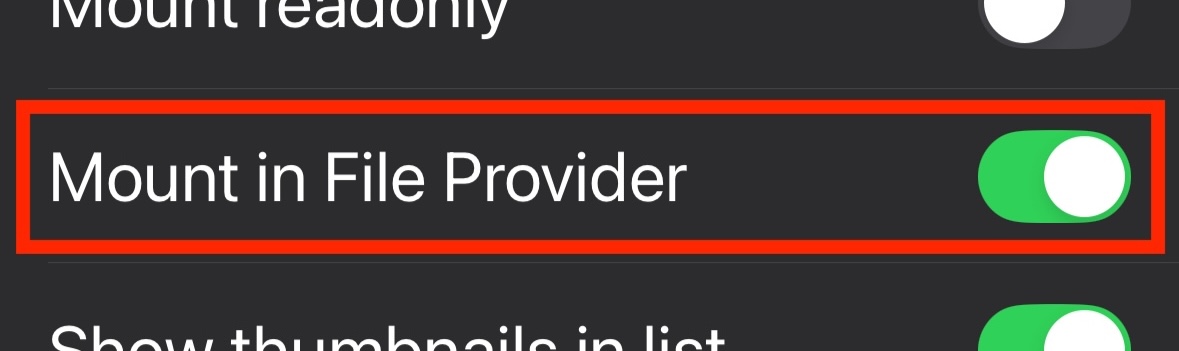
Note
If this option is grayed out, check the "Allow save to disk" security policy in the settings. The File Provider is required to write requested files to disk, so this policy must be enabled.
From now on, tapping the disk in Disk Decipher will mount the disk inside Files and open the Files app.
Each disk for which the "Mount in File Provider" option has been enabled, will be listed seperately in the Files app in the list of Locations as shown here
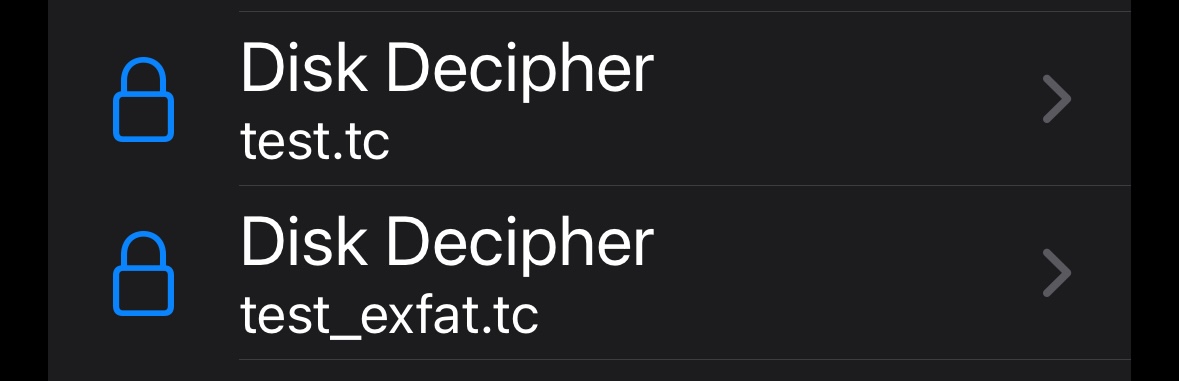
To revert to mounting the disk inside the Disk Decipher app, simply disable the "Mount in File Provider" disk-setting.
Unmount¶
To unmount a disk from the File Provider, just tap the disk again in the Disk Decipher app. The app will detect that the disk is currently mounted and will present a dialog to unmount the disk:
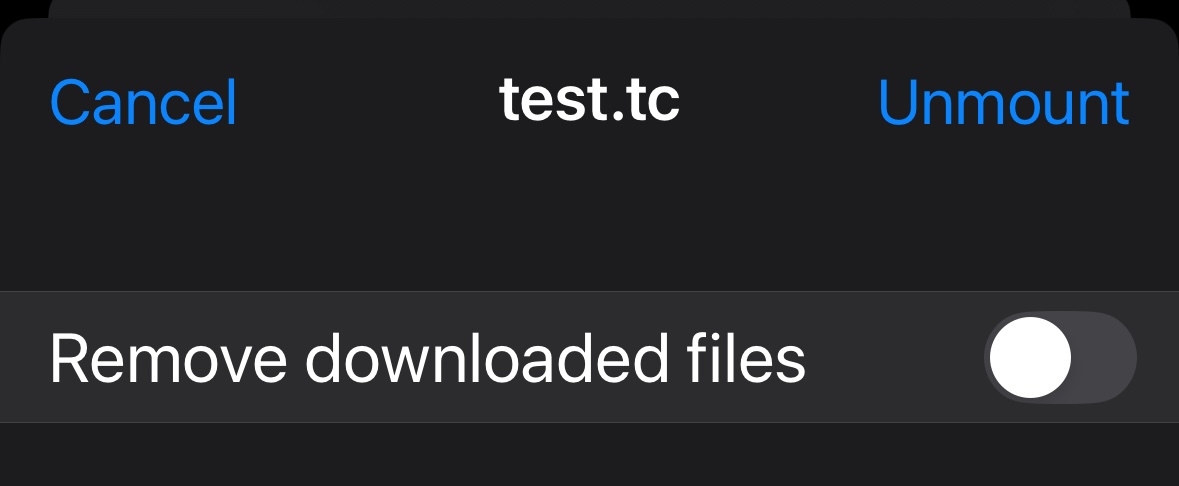
If you enable the "Remove downloaded files" option, all files downloaded and cached by iOS will be deleted on unmounting the disk. Do not select this option if you want to continue using the files in the Files app offline.
Thumbnails¶
The File Provider supports displaying thumbnails of images and PDF documents. This is very convenient e.g. when browsing your encrypted container using the iOS Files app.
By default, the thumbnails feature is switched OFF. The reason behind this default is that iOS caches provided thumbnails for performance reasons, which is understandable from iOS perspective, but might be a huge security issue from your perspective.
If you want to enable the thumbnails feature, you can simply switch it on from the Settings menu
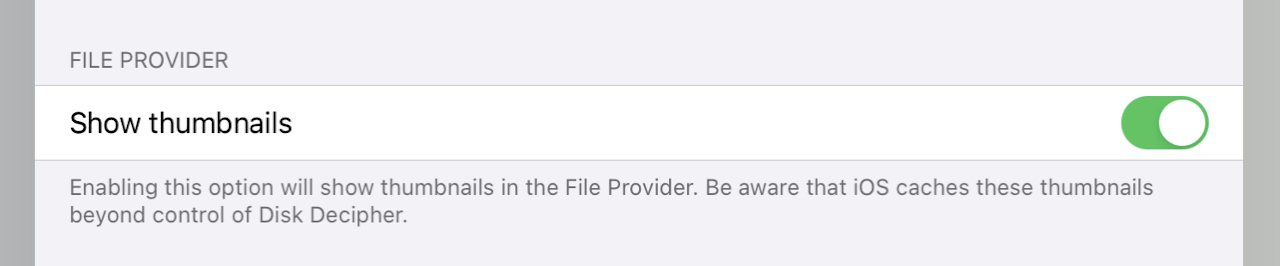
Improvements¶
Replacing the File Provider was necessary due to changes in iOS 18 that broke important functionality of the old File Provider.
The new File Provider was designed to integrate better in iOS, and to solve several issues reported with the old File Provider at the same time.
Legacy documentation¶
The documentation of the pre-6.0 File Provider is still available here. Parts of this documentation also apply to the 6.0 File Provider and will be integrated in this page.