ext4¶
Version 3.17 of Disk Decipher adds support for the Linux ext4 filesystem, including its predecessors ext3 and ext2.
Features¶
The ext4 filesystem has many advanced features, the table below shows which features are supported (the most common ones).
An unsupported compatible feature will not prevent mounting the filesystem.
An unsupported read-only compatible feature will force the filesystem in read-only mode.
An unsupported incompatible feature will prevent mounting the filesystem.
| Type | Feature | Supported |
|---|---|---|
| Compatible | dir_prealloc | |
| imagic_inodes | ||
| journal | ✓ | |
| xattr | ||
| resize_inode | ||
| dir_index | ✓ | |
| sparse_super2 | ||
| fast_commit | ||
| stable_inodes | ||
| orphan_file | ||
| Read-only compatible | sparse_super | ✓ |
| large_file | ✓ | |
| btree_dir | ||
| huge_file | ✓ | |
| gdt_csum | ✓ | |
| dir_nlink | ✓ | |
| extra_isize | ✓ | |
| quota | ||
| bigalloc | ||
| metadata_csum | ✓ | |
| readonly | ||
| project | ||
| verity | ||
| orphan_present | ||
| Incompatible | compression | |
| filetype | ✓ | |
| journal_needs_recovery | ✓ | |
| journal_dev | ||
| meta_bg | ✓ | |
| extents | ✓ | |
| 64bit | ✓ | |
| mmp | ||
| flex_bg | ✓ | |
| ea_inode | ||
| dirdata | ||
| metadata_csum_seed | ||
| largedir | ||
| inline_data | ||
| encrypt | ||
| casefold |
How to create an ext4 container¶
Here is a Linux commandline example using Veracrypt as the container format
Alternatively, simply select ext4 as filesystem when creating a new disk inside the app.
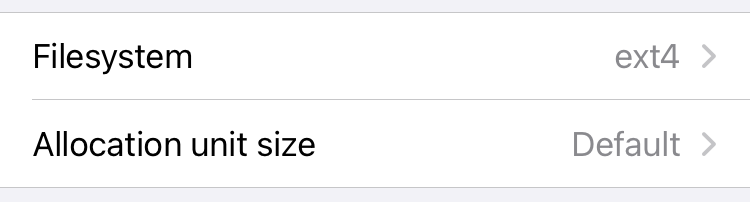
Troubleshooting¶
If you have an existing encrypted disk formatted with ext4 that Disk Decipher is unable to mount, or is mounting readonly unexpectedly, the filesystem is probably using one or more unsupported features.
To diagnose this, mount the encrypted disk on a Linux system and examine the features used by the filesystem on the commandline (replace ... with the correct path to the mounted block device):
Use the list of supported features to determine if any unsupported features in the categories "Incompatible" or "Read-only compatible" are used by the filesystem.
If so, it is best to recreate the ext4 filesystem (or the encrypted disk) without these features. Note that modern Linux distributions might enable some unsupported features by default. To change the default, you need to edit the /etc/mke2fs.conf file to remove the unsupported features.
If you prefer to keep the default options unchanged, use mke2fs manually (after umount of the block device) to reformat the container using the -O option to disable the unsupported features.
For Fedora 40 this applies to the metadata_csum_seed and orphan_present features.