Local Disk¶
A Local Disk is an encrypted container stored within the Disk Decipher app.
You can transfer an encrypted container to the Disk Decipher app using
- the Import Local Disk option (tap the + button above the Disks list)
- the "Open In..." or "Copy to..." option within another app (like Safari, Mail, ...)
- File Sharing from the Mac Finder or Windows iTunes, just transfer your encrypted container to the Disk Decipher app and it will be automatically imported when you open the app.
Backup¶
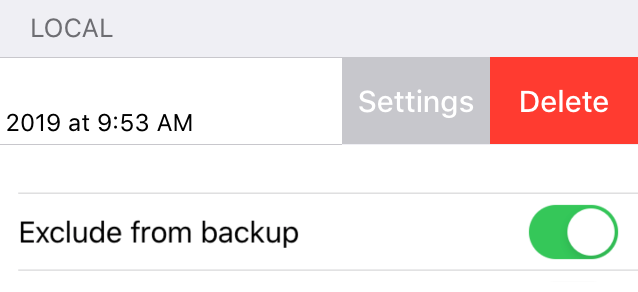
By default iOS will backup all local disk containers to your iCloud account (or iTunes). Of course you can configure iOS to exclude the Disk Decipher app from the iCloud/iTunes backup, but that will exclude all local disk containers from the backup.
Version 2.5.2 of Disk Decipher adds to the option to selectively exclude a disk container from the iCloud/iTunes backup. To enable this option simply swipe a local disk container to the left and select Settings.
This will open the Settings view allowing you to exclude the selected container from the iCloud backup.
Sharing¶
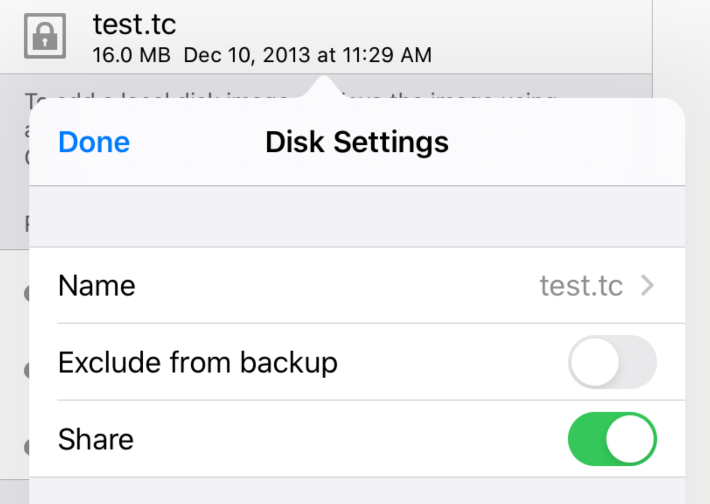
Version 3.0.2 adds a new option "Share" to the Disk Settings dialogue.
By enabling this option you make the encrypted container available to the Mac Finder and Windows iTunes when you connect your device to your Mac/PC. The encrypted container will also be visible in the "On my iPad/iPhone" location of the iOS Files app.
This option allows you to configure, for each Local Disk individually, if you want to share the encrypted container available to these locations.
By default the share option is disabled. You can enable it if you want to make a copy of an encrypted container, for example.
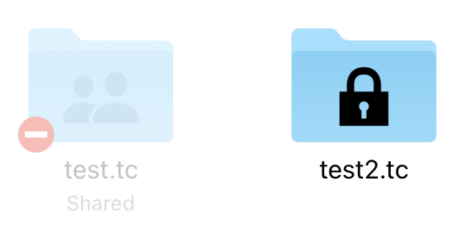
Important: While the disk is shared, the disk will be unavailable to the iOS File Provider since the disk needs to be moved to a storage location not accessible to the iOS File Provider.