SMB¶
Apple has added SMB support to iOS 13. Disk Decipher can make use of this support to access encrypted containers on a SMB share using the Linked Disk support added in version 2.6.0.
To access an encrypted on a SMB share, follow these day steps:
- On the Disks view, tap the '+' button to add a new disk and select Linked Disk
- On the view that popups, click on Browse and tap the icon at the top with the three small dots
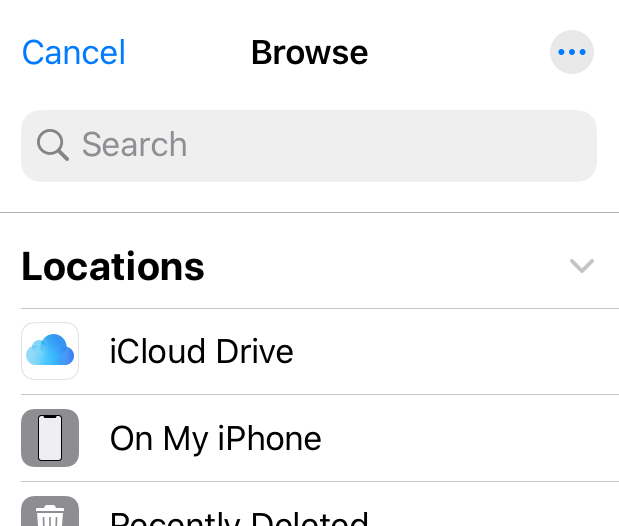
- Select Connect to Server
- Enter the IP address (or DNS name) of the SMB server and tap Connect
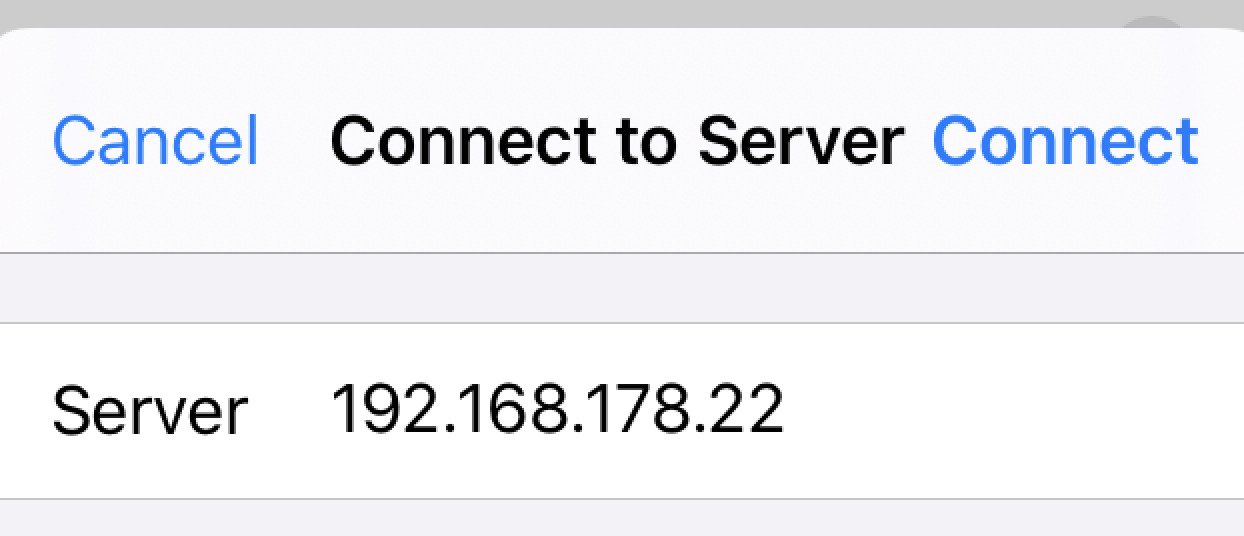
- Enter the necessary credentials (Registered user) when prompted.
- In the next view browse to the encrypted container. When you tap the container it will be added to the Linked Disk section of Disk Decipher.
Now you can access the encrypted container by selecting it from the Linked Disk section. On the background, iOS will take care of the communication with the SMB server.
Only the required parts of the encrypted container will be transferred from the SMB server, similar to Remote Disks.
Please let me know if the steps above need more explanation, they worked for my setup but maybe more needs to be explained for different setups.